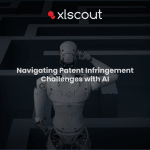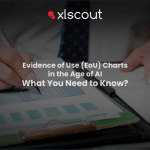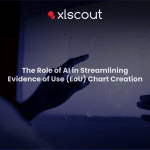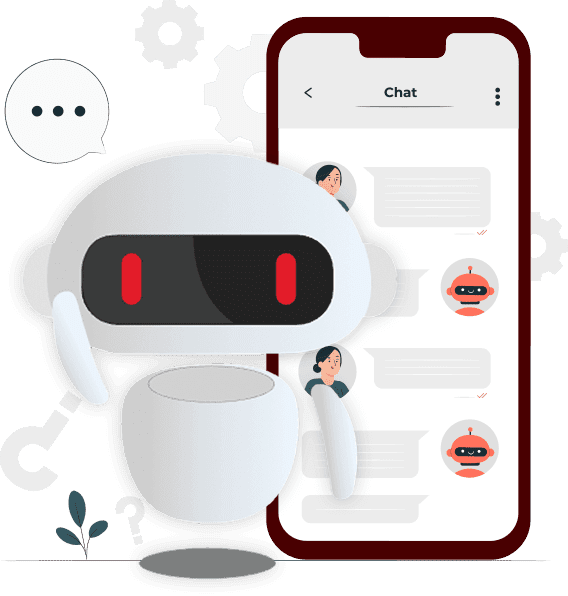Once the user enters the ideacue module, the very first screen is fishbone structure.
Step 1: Entering the problem statement and causes
The user need to enter a problem statement at the head section and then subsequent causes and subcauses.
Minimum one cause and one subcause is necessary to use ideacue.
Maximum of 6 causes and 3 subcauses for each can be added in the present version.
The problem statement must define the problem being faced. Next causes should be entered which constitute towards that problem.
Sub causes should be that information which drives that particular cause.
Once the user has entered the problem statement and cause, click on next.
Step 2: Choosing technical Contradictions
The second step asks for selecting technical contradictions. In this section the user needs to select a parameter they wish to improve and a parameter that they wish to conserve.
Step 3: Key Feature starmarking:
In this step the tool breaks down the problem statement and causes as key features. This breakdown allows the users to star mark particular key features. Star Marking key features directs the tool to put special emphasis on that part of the problem statement or cause. This step is beneficial to get relevant patents and publication prior art.
Step 4: Selection of technology areas and classifications.
At this step the user needs to select the technology domains of relevance. It will be on the basis of these technology domains that the tool will provide triggers.
The user can also include some relevant classification in their search at this step. This is beneficial for improved quality of patent prior art.
Step 5: Selection of Keywords
Fetched by XLSCOUT, this step enables users to select technical variations and key concepts. Again beneficial for patent and publication prior art results.